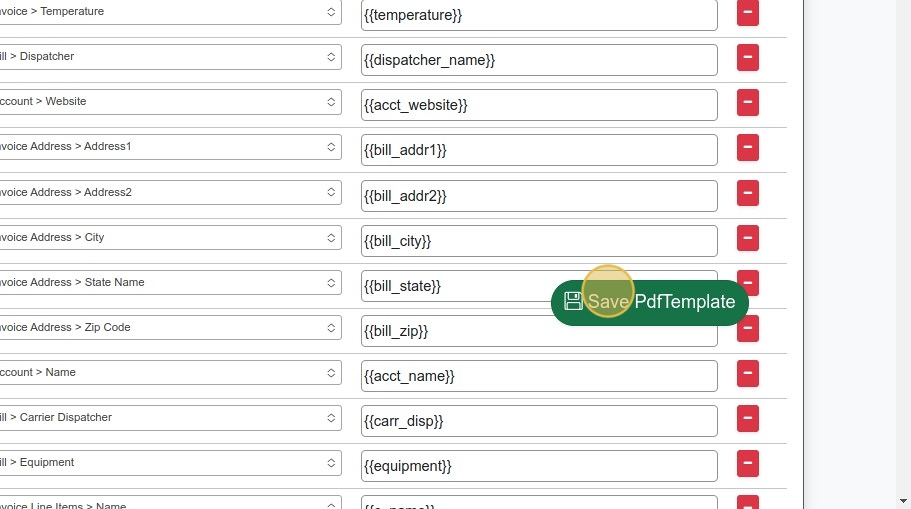How to Customize a Rate Con / Quote / Invoice & more!
Creating a PDF Template (Part 1)
Starting with a copy of a Rate Con Template, Create an Invoice Template by making changes the the former.
1. Navigate to https://dieseltms.com/pdf_templates and open the PDF Template you'd like to work with. (Or copy an existing one that most closely matches the desired layout)

2. In order to remain somewhat rigid, yet flexible, the elements of the template are arranged in tables (similar to an Excel spreadsheet). So, generally to remove an element (like the box pictured), simply right click it and click on "Delete Table".
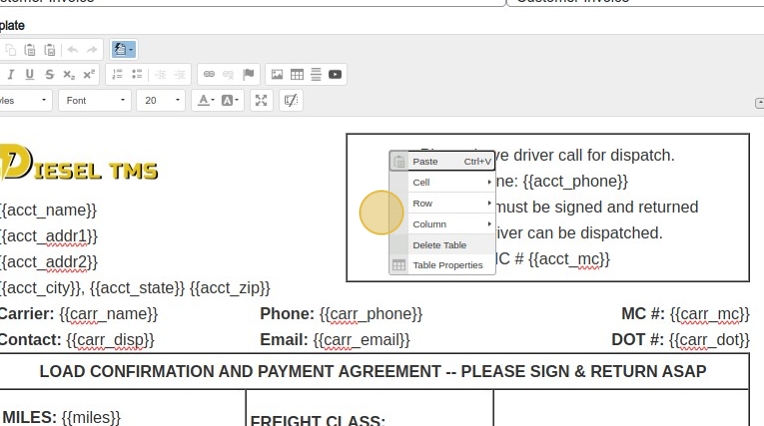
3. The object is removed.
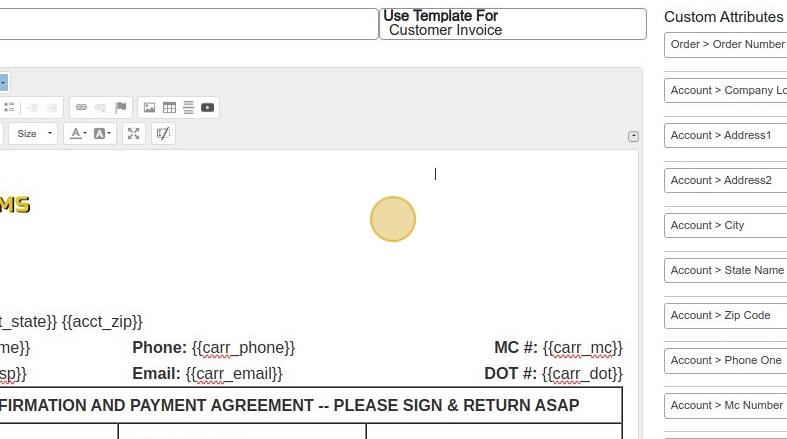
4. In order to see the underlying table, right click and click on "Table Properties"
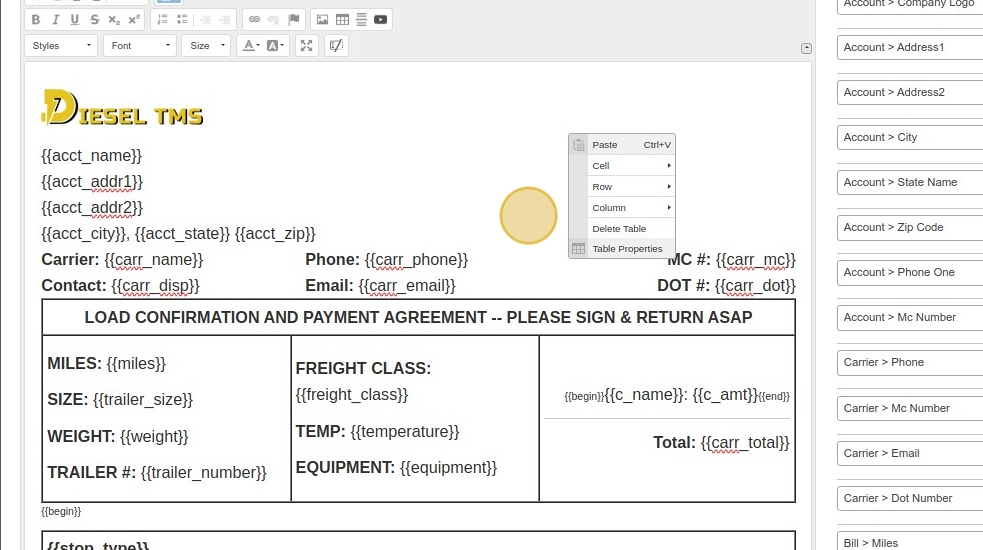
5. Change the "Border size" field to "1"
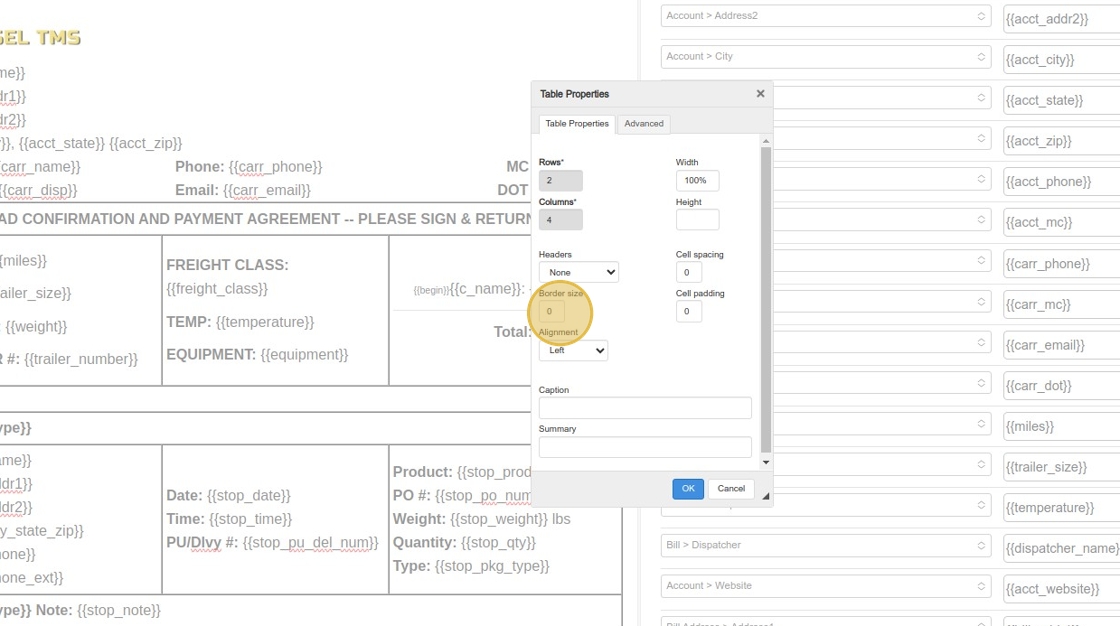
6. Click "OK"
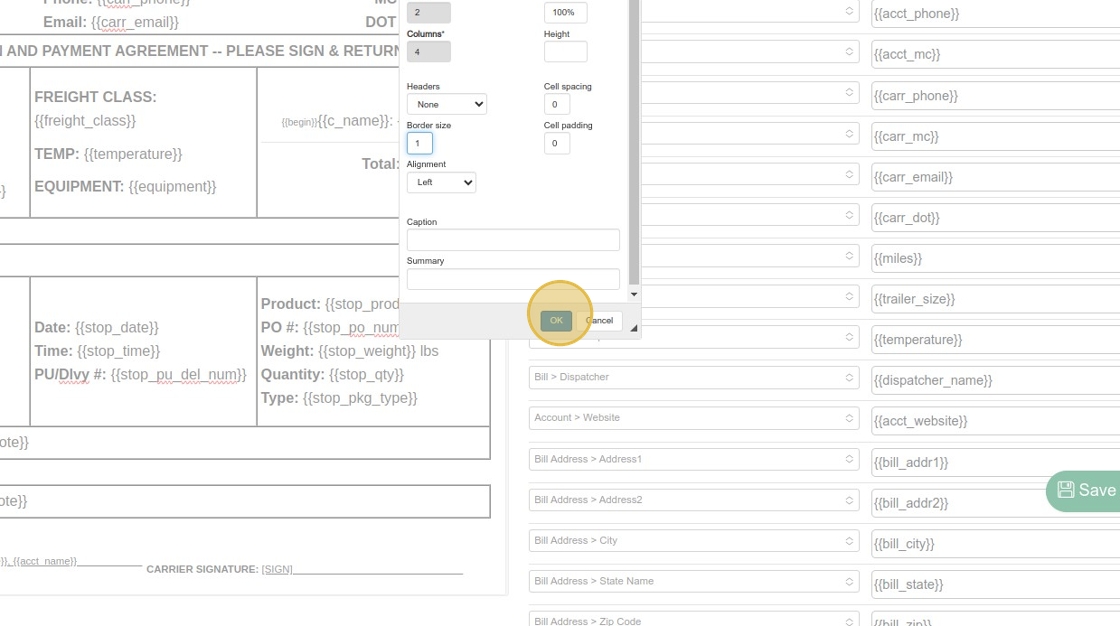
7. The borders are now visible.
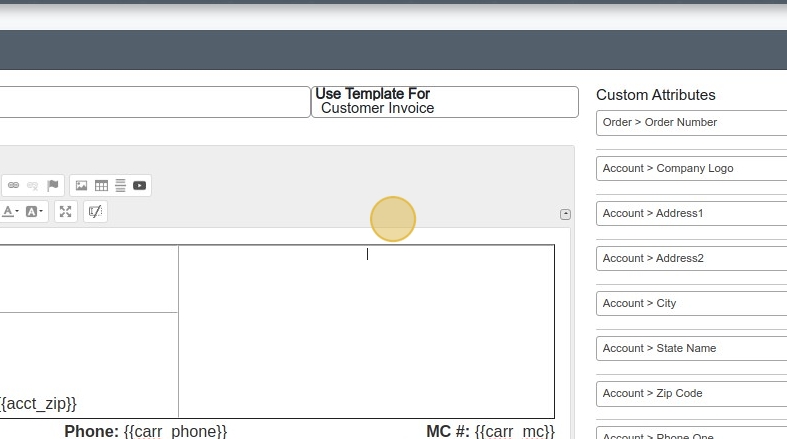
8. To Right Align the content of a specific cell, right click and then go to "Cells" > "Cell Properties"
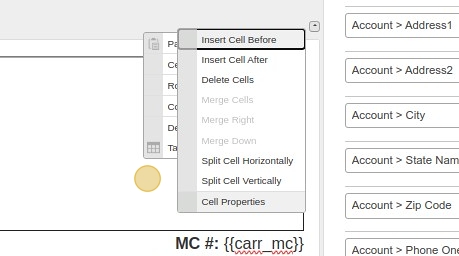
9. Click the "Horizontal Alignment" dropdown and change it to "Right"
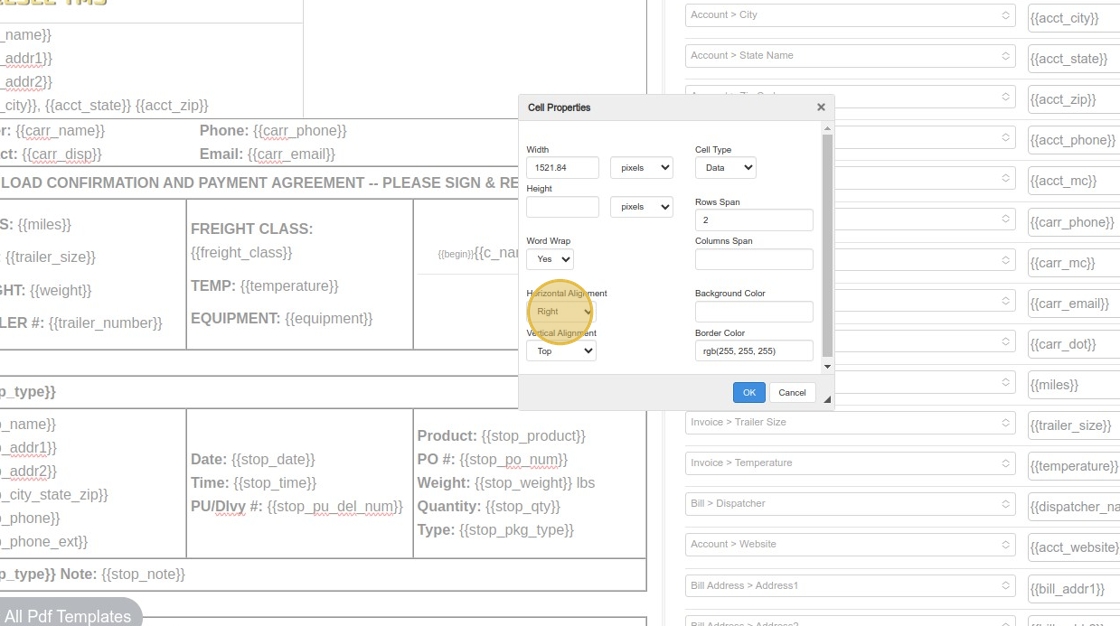
10. You can also see the "Vertical Alignment" option here, which allows you to push content to the top, bottom, or center of a cell. In this case, we are changing it to "Bottom".
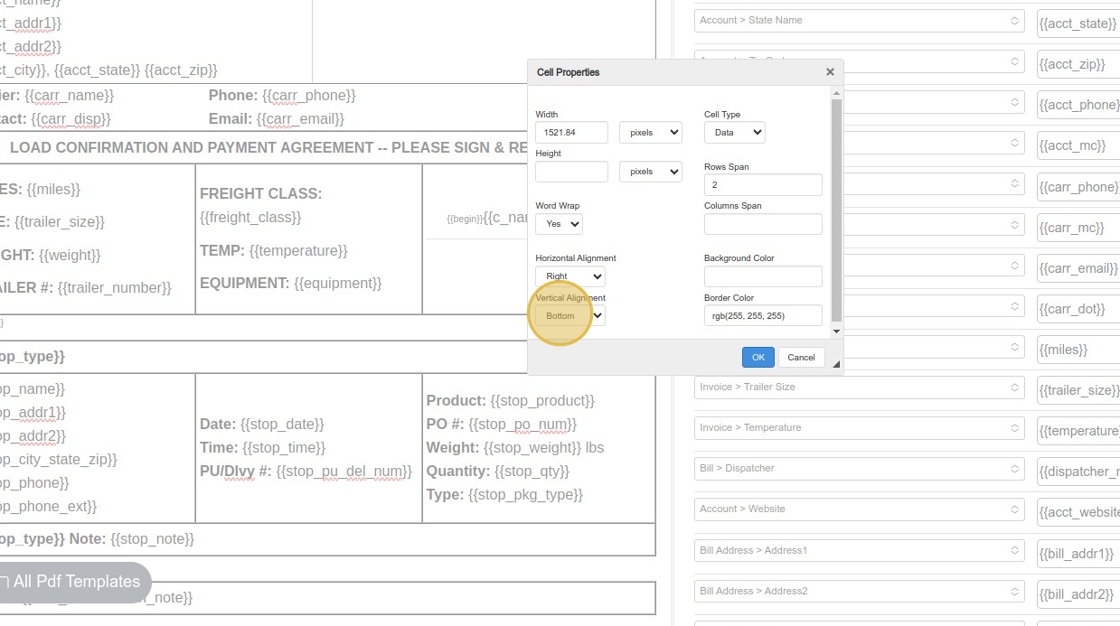
11. Click "OK"
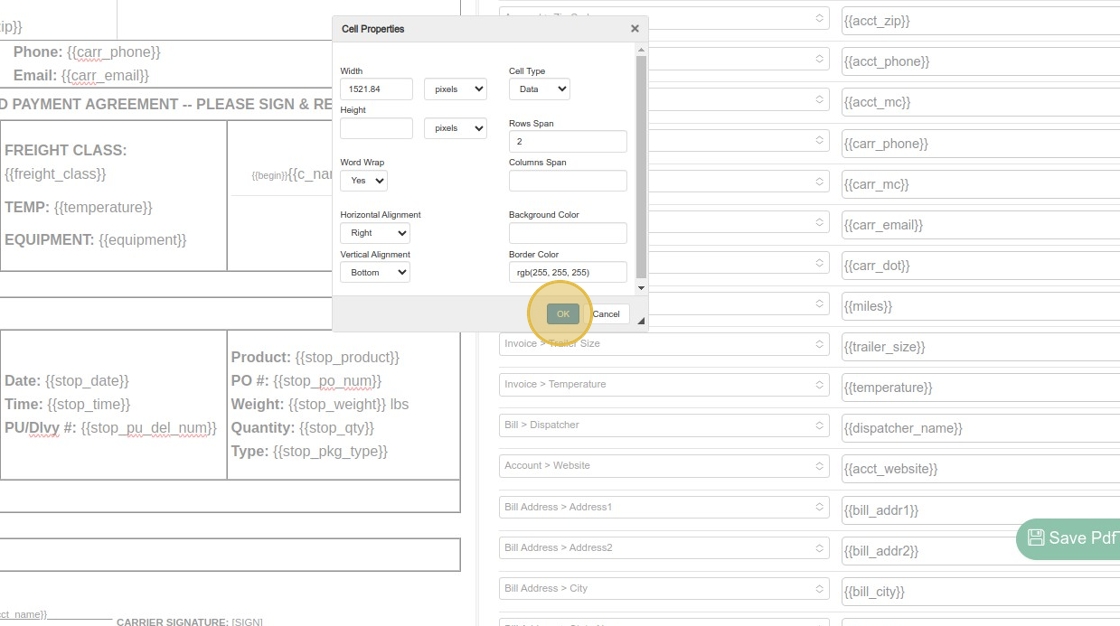
12. Next, let's add some data in the cell at the top right corner. First, let's select the "Bold" option to make sure the font we will type next is Bolded. You can do this by pressing Ctrl + B or by clicking the B button, as shown.

13. In order to add a variable to the PDF, just click on the green Add Button on the bottom-right, at the end of the the list of fields. (It may fall near or behind the Save button, but we will fix that in an future update!)
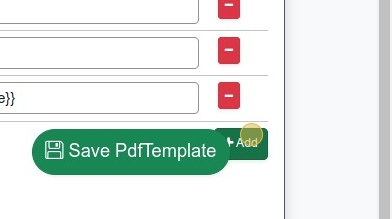
14. Select the attribute you'd like to add, and then just pick a name you'd like to use to insert it into the PDF.
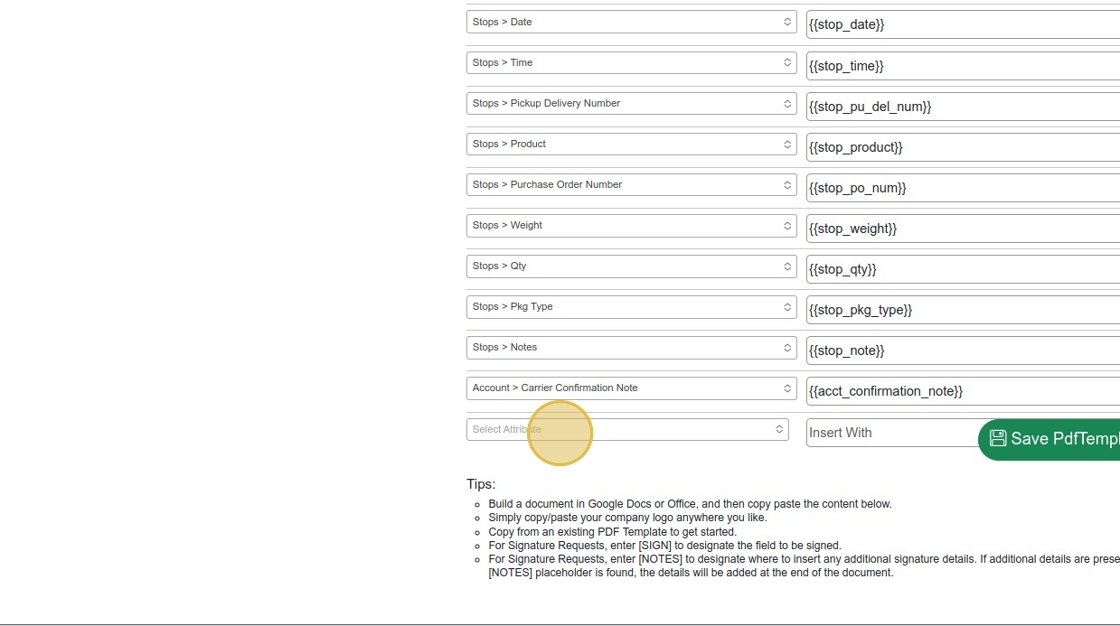
15. In this case, we will add the Invoice Number, so select the option "Invoice > Invoice Number"
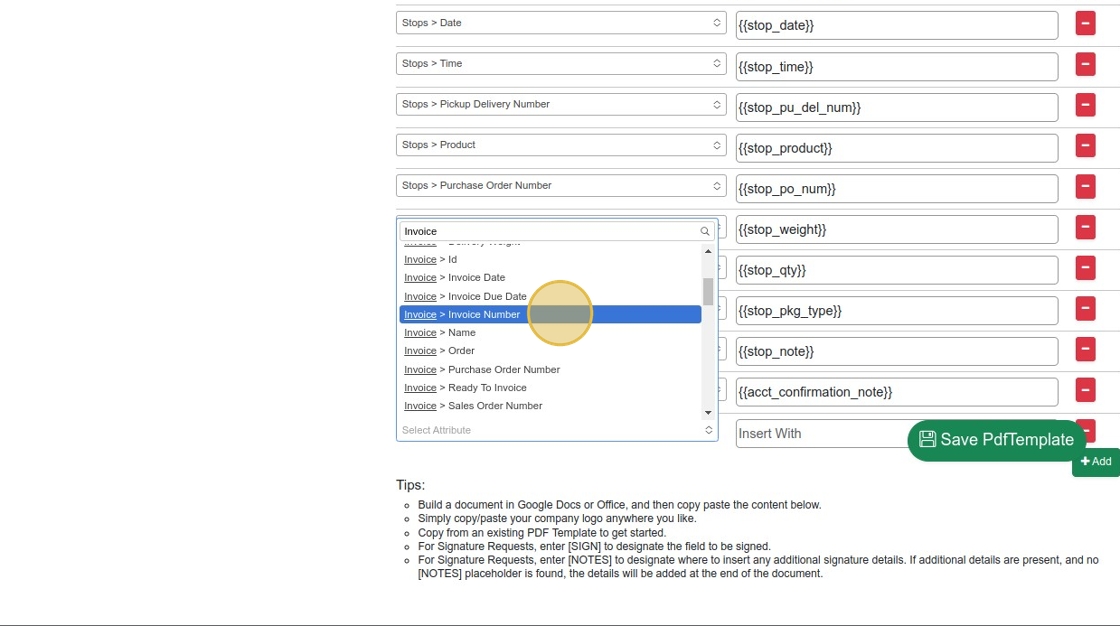
16. Under "Insert With", enter "inv_num"

17. Copy the value you've entered in the Insert With field, and paste it into the PDF> Make sure to surround it with two {'s and two }'s, as shown in the picture:
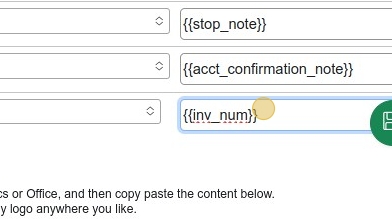
18. Then, just paste it where you'd like it to appear.
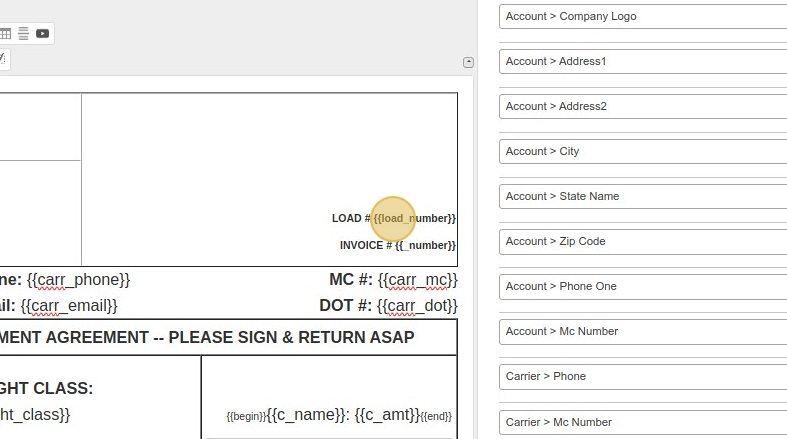
19. It is also possible to re-use options that were used on the previous template, but won't be needed on the new template. To do so, just change the option in the dropdown, and then change the variable name.

20. To Left Align the value of a cell, just right click, go to "Cell" > "Cell Properties", and change the "Horizontal Alignment" dropdown to "Left"

21. The following steps describe adding a row, and then adjusting the width of of the cells to match the desired result. Feel free to experiment!
Click on the Table Icon at the top of the Editor.
Select the number of columns and rows.
Click "Advanced"
Click "Table Properties"
Click the "Width" field.
Type "100%"
Select the "Center" option.
Click "OK"
Double-click "DESCRIPTION / WORK PERFORMED"
Click "Cell Properties"
Select the "Center" option.
Click "OK"
Double-click "QTY"
Click "Cell Properties"
Select the "Center" option.
Click "OK"
Double-click "DESCRIPTION / WORK PERFORMED"
Click "Cell Properties"
Select the "percent" option.
Click the "Width" field.
Type "40"
Click "OK"
Right-click "DESCRIPTION / WORK PERFORMED"
Click "Cell Properties"
Type "50"
Click "OK"
Right-click "QTY"
Click "Cell Properties"
Select the "percent" option.
Click the "Width" field.
Type "10"
Click "OK"
Right-click "RATE"
Click "Cell Properties"
Select the "percent" option.
Click the "Width" field.
Type "20"
Click "OK"
Double-click "CHARGES"
Click "Cell Properties"
Select the "percent" option.
Click the "Width" field.
Type "20"
Click "OK"
Click "[[stop_type]]"
Click "[[begin]]"
22. Next, we're going to demonstrate how to do "loops", aka, when there are multiple things that might need to be included, but we don't know how many in advance
First, let's change all of the "Bill" line items to "Invoice" Line Items, as shown below:

23. Continuing to add the additional information we need for the Invoice Line Items.

24. Next, let's copy the Description row and paste it below the text [[{{begin}}]]. This row is going to be used for our line items.
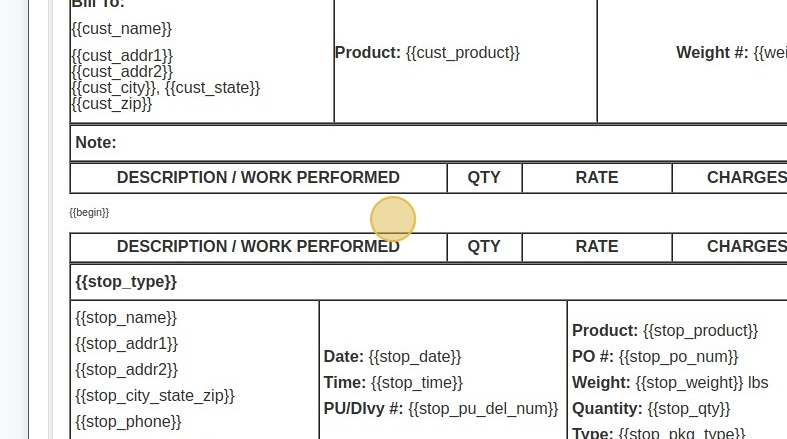
25. Enter the Insert With values as shown in the next few steps. (Insert "[[c_name]]")
Replace QTY with c_qty (with curly braces, as shown)
Type "[[c_qty]]"
Click "RATE"
Type "[[c_amount]]"
Click "CHARGES"
Type "[[c_total]]"
Double-click "[[c_total]]"

Tip: Remember, you can make things bold by pressing [[ctrl]] + [[b]]
26. In order for a row to loop / repeat, it must be between the [[{{begin}}]] and [[{{end}}]] tags, as shown below. This is very useful for multiple line items, or multiple stops, etc.
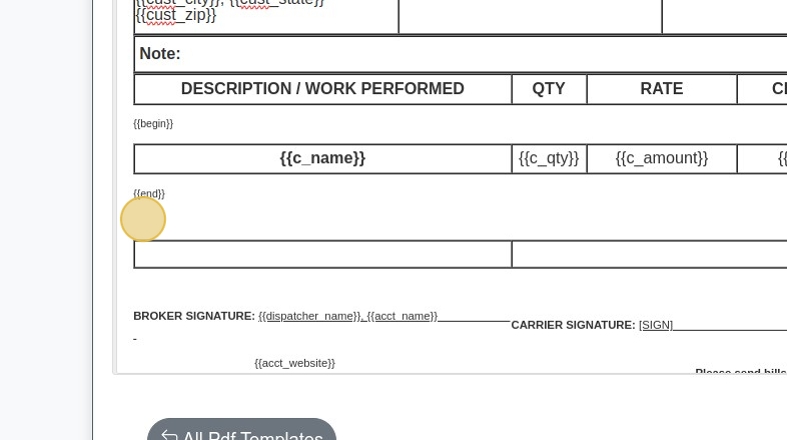
Tip: In order to remove any unnecessary space before and after your looping/repeating rows, make sure the[[{{begin}}]] and [[{{end}}]] tags are as close to the top and bottom of the table as possible.
27. We can adjust the size of the text by clicking on "Size" after highlighting the text we'd like to resize.
Click "20"
Click "{{stop_type}}"
Click "{{c_total}}"
Press [[ctrl]] + [[b]]
Click "{{c_total}}"

28. We can also delete rows we don't need/want anymore.
Right-click "[[stop_type]]"
Click "Delete Rows"
Right-click "[[stop_namestop_addr1stop_addr2stop_city_state_zip]] [[stop_phone]] [[stop_phone_ext]]"
Click "Delete Rows"
Right-click "{{stop_type}} Note: {{stop_note}}"
Click "Delete Rows"

29. If you'd like to split one cell into to two on the same row, you can just do the following:
Right-click "Notes: [[acct_confirmation_note]]"
Click "Split Cell Vertically"
See the result!

30. Then, adjust the size of the cells using the following steps:
Click "Cell Properties"
Select the "percent" option.
Click the "Width" field.
Type "80"
Select the "Right" option.
Click "◢OKCancel"

31. Finally, let's add the billing address at the bottom and a note about paying on time.

32. Click "Save". All Done!